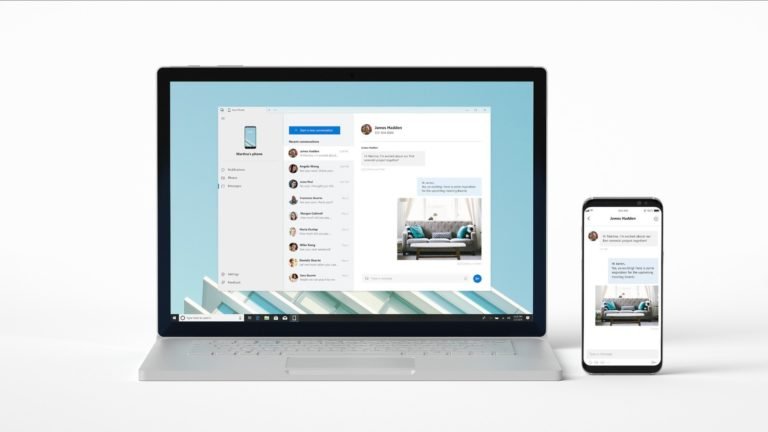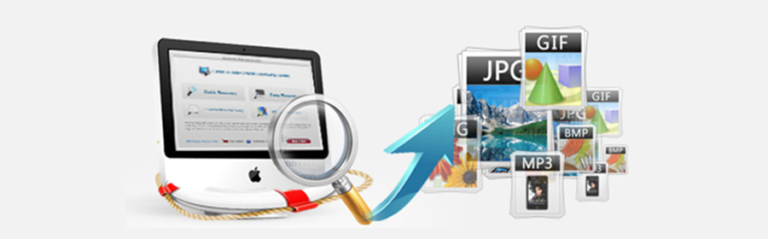Retrieve Lost Photos from SD Card
Could I retrieve my accidentally deleted photos from my SD card?
I have my family pictures accidentally deleted from my SD card in my Pentax camera. They’re precious and I really want them back! Is there any way to recover these photos? Does anyone know a reliable recovery software online that can help recover photos from SD cards?
The fact is that a SD memory card recovery software can help you retrieve your lost photos from your SD card. It can perform SD card recovery from all situations: Deleted, Formatted, Erased, Corrupted, Virus inflection, Power failure and more. No need to find help from the recovery service, you can perform a photo recovery easily on your own no matter you are running computer with Windows or Mac OS.

Note: Do not take any more photos or write anything else to the SD card once you realize you have wrongly deleted photos that you want to recover.
This is because most cameras don’t overwrite the memory on SD cards when a simple delete or command is used. Instead they just mark the space that the images had been stored on as being available later for use. If you continue to save more files, those data might be overwritten and may lose the chance to come alive with lost photo retrieving.
SD Memory Card Recovery
Digital Photo Recovery is specialized in photo, video and music recovery for both Windows and Mac users. With only 3 steps you can recover deleted, formatted, lost and inaccessible photos, videos and audio files from SD memory card, digital camera, USB drive, internal hard drive, and other storage devices.
For SD Card retrieving, famous SD cards such as Lexar SD card, Sandisk SD card, ATP SD card, Kingston SD card, Transend SD card, PNY SD card, etc, and card types like Mini SD card, SDHC card, and MMC card are all supported.
How to Recover Lost Pictures from SD Memory Card?
After launching SD card data recovery software on your computer, select the SD card as the target location for data scanning and searching. Recoverit will help you to access an external SD card, memory card, USB flash drive, camera, music players, and get deleted files back with advanced recovery.
Step 1. Select SD Card Recovery
To begin with, connect your SD card to a computer through one of the three ways to make sure your SD card you want to scan is well connected. Then click “Start” button in the main interface.
- Insert the SD card into the SD card reader of your computer.
- Use a portable SD card reader that connects to a USB port, if your computer does not have one.
- Connect your camera to the computer while making sure the SD card installed in the camera.

Step 2. Select a partition or drive where your lost data located
A list of partitions found on the drive or other storage media found by the photo recovery software will be displayed. Choose the one that your lost files are located in. Then click Scan to start the scanning for photos.

Step 3. Preview and Retrieve lost Photos from SD Card
The found files are sorted by name, size, created and modified date. You can preview the photos one by one or use file filter to search for your lost pictures quickly.

This Recovery software is target at video, music, and photo recovery. If you want to recover more than videos, photos, and audio files, such as Office documents, PDF files, Archives, Emails, etc. If you can find you deleted or lost files with the free trial version, you need to get the registered version to complete the recovery process. Purchase Recoverit Data Recovery online with a 20% OFF discount coupon code!