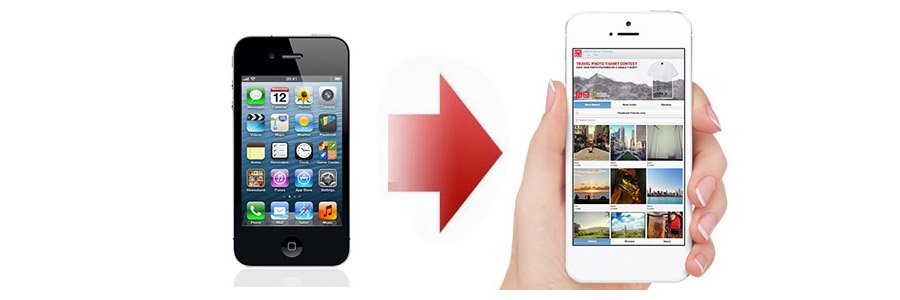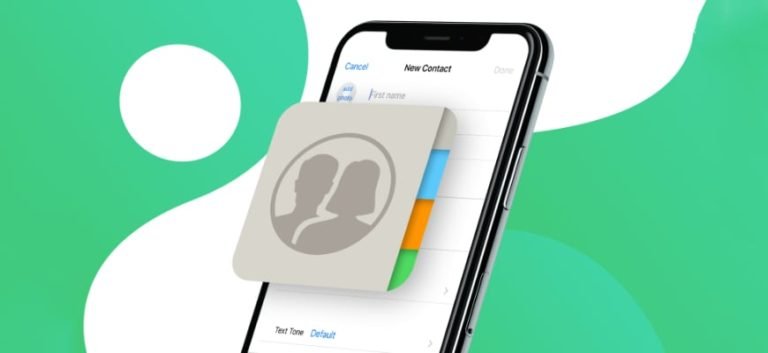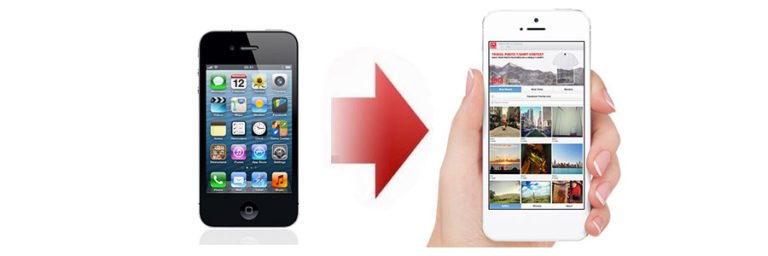iPhone to iPhone Data Transfer
Transfer Data from one iPhone to another?
Need help transferring data from one iPhone 3G to another.
I just got myself a shiny new iPhone 6. How can I move things like Music, Contacts and Calendar appointments over from my old iPhone without restoring from a backup?
If you get a new iPhone, iPad or iPod Touch, the first you need to learn is about how to take all your music, pictures, contacts, text messages, and apps, and transfer them to the new phone.
Apple provides two ways for transferring information from your current iPhone to the new one.
- Using the iCloud to transfer data from your current iPhone to the new one.
- Using iTunes to transfer information from your current iOS device to a new one

All the above two solutions can be gotten at the official Apple support page: https://support.apple.com/en-us/HT210217
But today at this place, I would introduce an easier solution for you to switch the old iPhone to the new iPhone X/8/8 Plus, with a third-party program – iOS Data Transfer. Be different from Apple’s iCloud or iTunes transferring way, iOS data transfer enables you to connect multiple Apple devices to PC at once, and directly transfer media, contacts, photos from one iPhone to another without iTunes or iCloud. And it works the same if you’re switching from an iPod Touch to iPhone, or iPad to/from iPhone, iPhone to iPod Touch.
OK, now let’s download the free trial version of this iPhone to iPhone Transfer, and start with the iOS data switching.
How to transfer media, contacts, photos, SMS, apps from one iPhone to another without iTunes or iCloud?
Step 1. Launch phone transfer on the computer
The mobile phone transfer program will show you several options for you to choose from. Just select “Phone Transfer” to directly transfer content from one phone to another with one click.

Step 2. Connect both your iPhone and iPhone X/8/8 Plus to PC at once
Use 2 USB cables to connect your current iPhone and the new one with your PC at once. Then launch iPhone data transfer. It will detect the iPhones and display them in the main interface.

Step 3. Transfer contacts, messages, music, photos, videos and calendar from iPhone to iPhone
From the primary window, you can see that you can transfer contacts, photos, music from an iPhone to another one. If you want to transfer all of them, just click Start Copy to begin switching data to your new iPhone 6.

This solution is extreamly easy for you to take everything, including contacts, text messages, photos, calendar, music and videos. Not only working perfectly when you’re upgrading your old iPhone to the brand new iPhone 6 Plus, but also making change between iPhone, Android and Nokia (Symbian) phone as easy as possible!