USB Flash Drive Data Recovery Mac
How do I recover files from an USB flash drive?
I was copying files from the USB to the iMac. The computer froze up. I pressed the power button until the computer shut down. Now the iMac can’t see the drive!
How can I make the iMac recognize and see the USB drive? How can I recover my files on that drive?
Thanks
iMac (iSight) 1.9 GHz G5 – 512 MB RAM, Mac OS X (10.4.11)
Is it possible to retrieve the deleted or lost data from USB flash drive on Mac OS X Mountain Line?
In fact, the deleted or formatted files on the USB flash drive still can be restored. The reason is that when deleting the files from the USB drive, it usually doesn’t perform any operations to sectors, but merely indicates the space in the file allocation table can be assigned to another file for use. So the actual content of the deleted file still exists, it can be restored, only in the case that you have not created any new file into your USB flash drive.

What we should do once mistakenly deleted files?
At first, stop using your USB drive, don’t write any new file on your USB flash partition, or may cover the original data. Then, get a USB recovery tool to perform the USB data recovery on your Mac. There are many USB recovery software on the market. Here I recommend a effective Mac data recovery software, which can help you recover deleted or lost files from USB flash drive, such as videos, videos, photos, documents, emails and more.
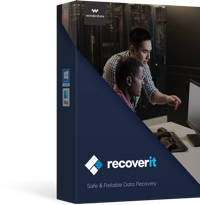
Recoverit – Mac Data Recovery
- Recover photos, videos, documents, and email from any storage media
- Support to recover data on macOS system including High Sierra 10.13
- Recover from different file systems including APFS, HFS+, HFS X, NTFS, FAT/exFAT
To start with the USB flash drive recovery, download the free trial version of this Mac Data Recovery on your computer.
How to recover deleted data from USB flash drive?
Step 1. Choost External Device Data Recovery mode
After downloading, install, and run this USB data recovery tool. Then plug your USB flash drive into your Mac (iMac, MacBook Pro, Air, Mac Mini, Mac Pro).

In the primary window of the program, choose the USB flash drive from “External Devices” tab as your target for data scanning and searching.
If you can not restore deleted files from your USB drive in this mode, you can try “Advanced Recovery” mode to perform a deeper scan for recovery. But the files recovered with Raw Recovery mode will lose their original names.
Step 2. Select your USB flash drive for scanning deleted files
Choose the connected USB drive from the Drives list and click Scan on top to start scanning files on your USB flash drive. If your drive is not included in the list, click the Refresh Drives button to have a try.

Step 3. Preview and perform USB deleted data recovery on Mac
After the scan, you can check the found files one by one and preview them in the right preview window. You can find pictures, songs, videos, documents, and even folders with files that deleted from your USB drive. Just select the files you want to retrieve and click the “Recover” button, which will open a file browser, choose a folder to save the recovered files. It’s that easy to recover deleted files from a USB drive.






