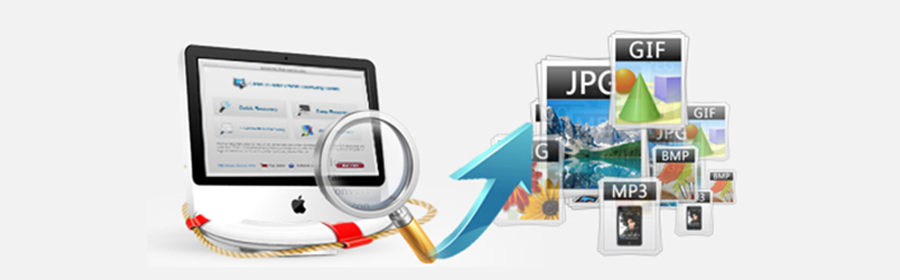Restore Photos from Deleted Memory Card Mac
Recover photos I deleted from my memory card…?
Yes, I know it’s a long shot, but I was wondering if, using iPhoto, or ANY, ANY, ANY APPLICATION, I can attempt to recover some recently deleted photos from my Canon Powershot S2 IS with a 1gb memory card.
I uploaded 650 photos into iPhoto, reflexively deleted them from my camera, and BOOM, my hard drive fckin’ died. Anyone have, any suggestions? I will do ANYTHING.
It’s happened to most of us. If you’ve accidentally deleted your pictures on your camera’s memory card and thought they were lost forever, chances are good that you can retrieve them as long as you haven’t taken any more photos or written anything else to the SD memory card.

You will need a card reader, a computer, memory card and a recovery software.
You have found the easiest and most affordable way to recover lost photos from your digital camera, memory card or thumb drive
The software for memory card recovery we mentioned is Photo Recovery software for Mac and Windows users or freeware Recuva File Recovery for Windows. The recovery steps now on this article are for Mac as an example. Just take a look at the main features of this Mac memory card recovery software.
Restore Deleted Photos from Digital Camera Memory Card on Mac:
The Mac photo recovery software can recover all your lost or deleted photos from your memory card even if it was corrupted, formatted or damaged. The free version allows you to scan your memory card and preview the recovered files for free. If you are make sure the images you need are recoverable and want to restore them, you need to upgrade to full version by purchasing a registration code.
To perform memory card recovery on Mac, you should download the free trial version of this photo recovery utility.
Step 1. Stop using your Memory Card anymore
!Important: Once you realize your photos have been accidentally deleted or lost, don’t take any more photos on the card and remove them from your camera.
That’s because the simple deletion on most cameras just marks the space on a memory card as being available for use rather than overwriting the actual space on the card. As long as you don’t record anything new onto the card, previously deleted photos should be relatively easy to recover using a file recovery utility.
Step 2. Install and set up photo recovery on your Mac
- Connect the SD memory card to your computer with a card reader or just leave it in your digital camera and connect your camera with the computer.
- Then install and launch the photo recovery software on your macOS.
- To recover deleted photos from the memory card, you should choose it as the target location for data scanning and searching.

You can recover any data from any external storage devices such as a memory card, SD card, USB flash drive, digital camera, camcorder and iPod/MP3/MP4 player, and more.
Step 3. Scan the memory card for photos you’ve lost
After that, click “Start” button to start a quick scan to search deleted files from your memory card of your camera. It will take a while to complete the scanning.

Step 4. Restore deleted photos from memory card Mac
Once the scanning is completed. This Mac photo recovery allows you to preview the specific recoverable files. You can filter the files by name or modified date. Then check the pictures you want to retrieve and hit on button “Recover”. That will bring you a window to let you choose a target folder for saving the photos on your Mac computer.

The above recovery process is just for Mac, if you’re a Windows computer user, you have more recovery utilities to choose. Recuva is freeware and also the Windows version of this Photo Recovery. I’ve listed both of the Windows and Mac version free trial for you!