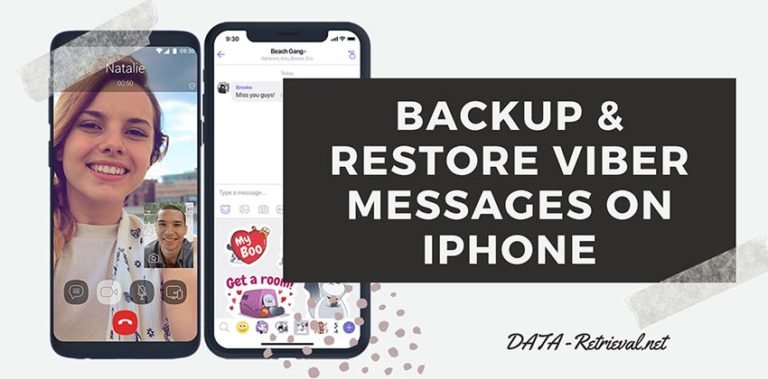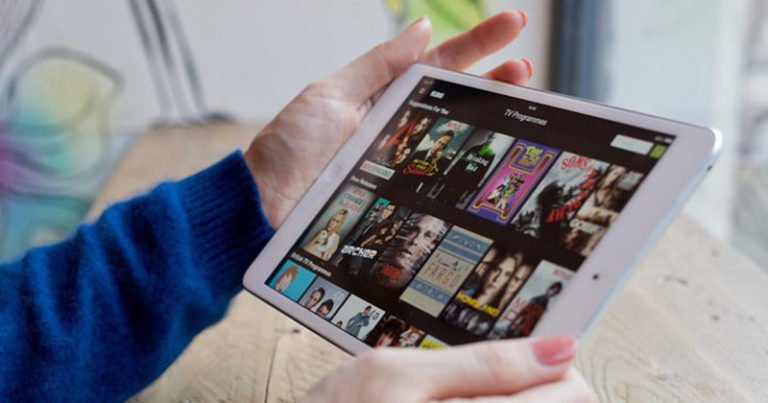Restore iPad Calendar from iCloud Backup
How can I restore iPad calendar data from iCloud?
Hi – I have noticed that all my calendar entries from January 2012 to the end of June have disappeared – I was advised by Apple to restore my data from the iCloud, where it is backed up – but this doesn’t seem to have resolved the problem – please can anyone help?
As an Apple iPad, iPhone user, you may encounter the same problem as the above one. Accidentally deleted an important calendar event on iPhone. What’s even worse, you may lose all your calendar entries…How to retrieve them?
If you have made backups to iCloud, you can restore the entire backup to get back the calendar. When you restore from an iCloud backup, you have to erase the device first. Go to Settings > General > Reset > Erase All Content and Settings. Then set up your iPad device again as you did when your device was new, and when given the option, select Restore from iCloud Backup. Details from Apple Support: http://support.apple.com/kb/HT1766?viewlocale=en_US&locale=en_US

But there’s one thing you should note: With iCloud backup, restoring is all or nothing. If you only want to recover one or several calendar events, this solution might be a little more complex. Don’t worry, here in this article, we’ll give you another solution: How to selectively restore iPad Calendar from iCloud Backup using a third-party software iPhone Data Recovery. This program provide a full iOS data recovery solution – directly scan iOS devices to recover lost data, selectively browse and restore lost from iCloud backup and iTunes backup.
Now, download the free trial version to begin with iPad calendar recovery from iCloud. Choose Windows or Mac version from below links. Then follow the recovery steps as follows.
How to Recover deleted iPad Calendars from iCloud?
Step 1. Start iPad calendar recovery program on the computer
After downloading the iOS data recovery program, launch it on your computer. Here you can get the three recovery modes on top of the program: Recover from iOS Device, Recover from iTunes Backup File, and Recover from iCloud Backup File. Here we choose recover deleted calendar from iCloud backup file.
Step 2. Sign in iCloud account
Once you choose Recover from iCloud Backup, the program will show you the window prompting you to sign in iCloud. Don’t hesitate about the security of your Apple account. As the program never keep a record of any your Apple account info or content at any time during your sessions. Just enter your iCloud account and password to login.

Step 3. Download iCloud backup file
Once you have signed in your iCloud account, the iOS recovery tool can find all iCloud backup files in your account. You can choose the recent one or the one you’re going to retrieve calendar from, then download it by tapping the Download button.
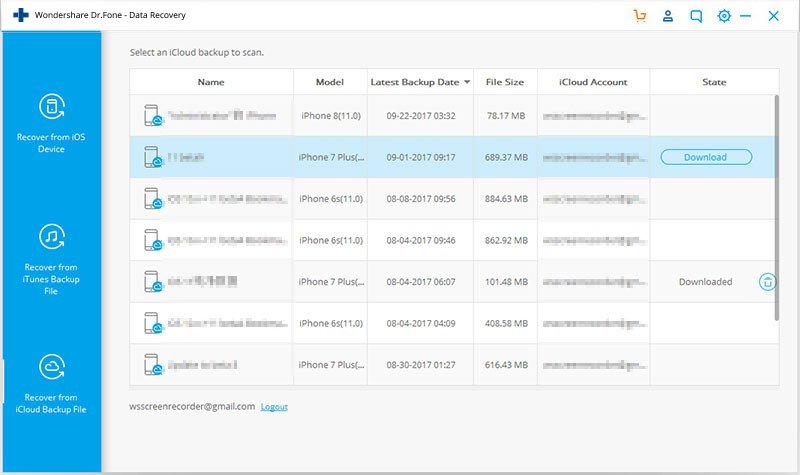
Step 4. Scan and extract content of iCloud backup
When you have iCloud backup file downloaded, click Scan button to scan the content of your iCloud content. The scanning will take you some time, just waite for a while.

Step 5. Preview and selectively recover deleted or lost calendars from iCloud backup
After the scan, all files in your iCloud backup file have been extracted and show up by categories. You can check and preview them one by one. Click Calendar on the left menu, choose the events you want and click Recover button to save them back to your computer.

Apart from iPad calendar, all other items on your iCloud can be restored, like contacts, messages, photos, videos, notes, call history, calendars, voicemail, voice memos, reminders, bookmarks and other documents, along with App data like WhatsApp, Instagram, Flickr, iPhoto, iMovie, Kindle, etc.
If you don’t use iCloud or never make backups to iCloud, you can try the direct scan solution: How to retrieve deleted calendar from iPhone?