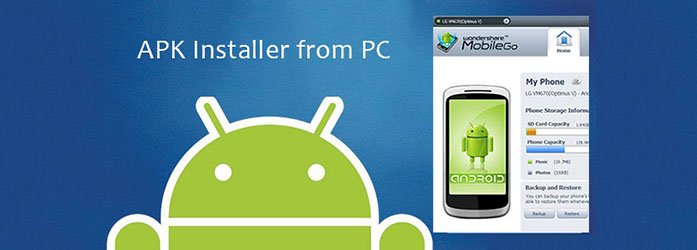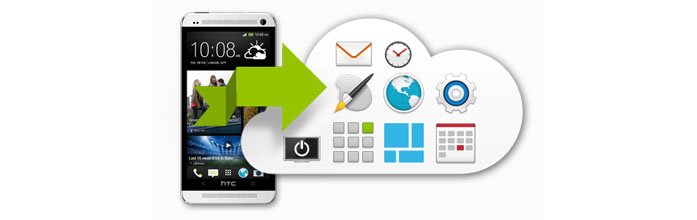APK Installer from PC
How to install .apk file from PC to Android?
I want to install apk from pc to android device. And because of user’s android and generally technical skills I need to do it as automatically, as it’s possible. So how to get an apk from pc to phone and start install there?
APK (file format): Android application package file (APK) is the file format used to distribute and install application software and middleware onto Google’s Android operating system.
There are a large number of apps available to install on Android, many of them are free to get for anyone in the world with just an internet connection.

However, there are some extremely useful apps that could not be downloaded from the Android market. That’s to say, you can install non-Play Store apps on any Android phone or tablet by enabling one simple toggle. This practice is called “side loading”. It’s a helpful trick if you have a list of popular apps that aren’t available officially for Android phones or tablets, as well as Amazon Fire TV Stick. For Amazon Fire TV users, you can learn how to sideload apps on Firestick.
Sideloading apps is easy to do. And there are several effective ways you can follow to manually download and install an .apk file to Android device from PC or Mac.
How to Download Android Apps Without Google Play Store
If you’re going to install apps to Android outside of the Play store, you should at first have the APK files downloaded from a trusted source. Please be careful that there’re a lot of malicious people or websites. Picking up the correct source can make installing apps from PC as safe as from Play Store.
- Download apps from their official website.
- Access apps from a trusted APK Mirror, like APK Mirror.
Enable Unknown sources on Your Android
For security, the default security setting on Android phone blocks the installation from unknown sources. If you want to install any app or APK on Android phone, you can follow the below instructions to allow installation of apps from unknown sources on Android 9 Pie.

- First of all, enter into Settings;
- Scroll down to Apps & notifications or Security (for earlier versions of Android).
- Then tap on the 3-dots icon located at the top right of the screen.
- Select Special access, here you’ll see the Unknown sources option.
- Check the box or toggle the switch to allow the installation of apps outside of the Google Play Store.
Manually Install Apps to Your Android Phone or Tablet
After enabling unknown sources app installation on your Android phone, you can directly install the app that you’ve downloaded on your computer within simple steps.
- Connect your device to PC using a USB cable.
- Copy the .apk file to the attached device’s storage.
- Tap on the APK file. It will ask you whether to install this app or not. Click Yes or OK to install the app on your Android device.
APK Installer from PC
If you have multiple applications and prefer some easier ways to batch install apps to your Android device, there’s an easy APK Installer from PC program you can use. Only 1 click is needed to install the .apk file on your Android from PC manually without Google Play. Usually, APKs installed directly via your phone may take up several minutes to install into your device. Thereby, this desktop APK installer can help you to install APK files, be it single APK or in batch, in a hassle-free way!

Android Data Manager is a smart Android data transfer and manager program that is bundled with a desktop APK installer feature. Unlike the one-by-one manual app installation way, this desktop APK installer enables you to batch install multiple applications to your Android device within a simple click. Whats’s more, you can remove the pre-installed apps or bloatware from your device, or export and backup apps from your Android to computer simply.
To begin with, installing APK files on Android phone from PC, just download the free trial version from the below link.
How to Install APK application from PC / Mac to Android Phone In Batch Way?
Step 1. Launch desktop APK Installer
Install and launch this APK Installer for Android after downloading. Once you have the .dmg or .exe archive on your computer, double click the Installer icon to start the installation process.
The software will request you to connect your Android device after launching. You can connect your device via USB or Wifi connection.


Step 2: Connect your Android phone
Then, connect your Android device to PC / Mac using the a USB cable. To successfully establish the connection between your Android and computer, you need to turn on USB debug on your device.
- Open phone > Go Settings > Click Developer options.
- You will get the messages below on the interface of mobile when you choose to turn on USB debugging option.
- Then please click “OK” to allow USB debugging. After that, your phone will be detected via AnyDroid.

Once you have your Android device connected, you can get the following screen as Samsung Galaxy S8 connected.

Step 3: Allow the installation of APK
It is necessary to access permission to install APK via PC other than Google Play store. “Unknown Sources” functionality is a security feature by Android to prevent malicious programs being automatically installed on your Android phone.
You’re not allowed to install an APK unless you’ve enabled “Unknown Sources” on your Android device. To do this, just go to “Security” option in “Settings”. Then click “Unknown Sources” option and tap the “OK/Allow” button to allow installation of apps from sources other than the Play store.

Step 4: Install APK files from PC
To install APK files on Android from PC / Mac, you need to click “Device Manager” from the left function modules. Then you can get the Android device manager as the following interface.

Then select the Apps option from the Android Device Management window. Here you can see all the installed applications on your Android phone.
To add and install new apps from PC to Android device, you need to click the Add icon![]() on the top right of the APK installer program window. From the pop-up file explorer window, you can locate the preferred APK files that you want to install and click “Open” to initiate the installation of APK files.
on the top right of the APK installer program window. From the pop-up file explorer window, you can locate the preferred APK files that you want to install and click “Open” to initiate the installation of APK files.

That’s all!
Not only an APK Installer but more like an APK Manager. With this Android manager/transfer software, you can UNINSTALL the apps that you don’t need anymore, and export APK files from Android back to your PC/Mac for backup or sharing with your friends. What’s more useful, you can directly transfer apps to another Android device by clicking the button.
Well, this Android desktop manager can help you with almost all Android device management issues, such as backup and restore, transfer contacts, messages, media files from or to computer. It’ worth of owning.