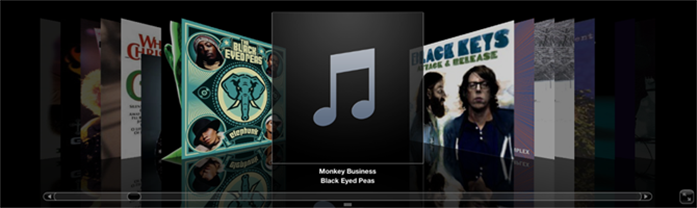Automatically add Lyrics to iTunes
Want lyrics to all your iTunes songs? Seeking for program that can automatically add lyrics to your iTunes Library? Here in this tutorial, I’ll recommend you the lyrics downloading software that could automatically scan your iTunes library and download lyrics in batch, you can apply to add the lyrics to songs in iTunes with just a simple ONE-CLICK.
Is there a program that can add lyrics to iTunes automatically Mac?
I would like a program that automatically scans my iTunes library and adds the lyrics to each song, not a program that just displays the lyrics in a separate window. I want a program that will add the lyrics to the file in iTunes so it can be viewed on the iPod without a separate program running.
TidyMyMusic is just that iTunes lyrics importer, which can automatically add lyrics to your iTunes songs in MP3, M4A format. So that you can have lyrics embed in the music files and view the lyrics while listening to music anywhere and anytime.

iTunes Lyrics Importer
- Automatically download and add lyrics to songs in iTunes and local library;
- Fix mislabeled songs with the song title, artist, track info, and more;
- Delete duplicated songs to save your space
- Batch cleaning up to make your iTunes and local music library tidy and organized.
Steps to automatically add lyrics to iTunes on Mac?
Free download the software and begin scanning and adding lyrics to your songs in iTunes. The following guide will use the Mac version as an example.
Step 1. Scan iTunes library automatically
The program will automatically scan your iTunes library after launching on your Mac. Then all the songs in iTunes will be added and displayed on the file tray under the Tidy iTunes tab.

Step 2. Batch download and add lyrics to songs
Here you can see two checkboxs and scan button on top of the program interface. Just click “Scan” button with “Search for Unidentified Songs” and “Search for Duplicate Songs” checking, the program will then start download lyrics automatically, as well as all ID3 information like title, artist, album, track info, etc.
What’s more, all duplicate songs in your iTunes will be scan out in this process.

Step 3. Edit and import lyrics to songs in iTunes
When the scan is finished, you can edit the ID3 tags and the lyrics by yourself. Click the pencil icon to fill-in the editing field or drag any picture to the album art area as your preference.
When you’re satisfied with the result, just click Apply to finish importing lyrics to iTunes songs.

That’s it. Then you can enjoy your music with lyrics displaying on your iPod, iPhone.