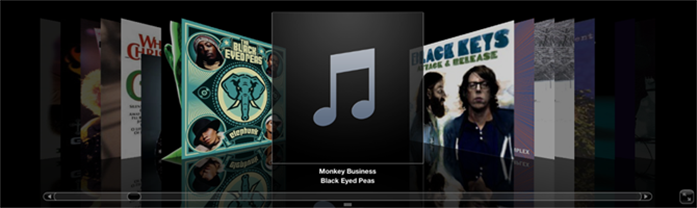Delete Duplicate Songs in iTunes Library and Local Library
Is there a way to automatically DELETE all Duplicates?
I’m new to Windows 7, and between my new iPhone and my old iPod, somehow I’ve duplicated my entire Library of music, videos and audiobooks. Is there any way to automatically DELETE all duplicate files? If not, is there any easy solution other than manually deleting every individual file?
Have you built a music library in iTunes with duplicates of songs? That happens especially when you transfer your iTunes from Mac to Mac or PC to PC, so your library grows and takes too much space. But it is hard to find the duplicates in a library of thousands of songs — especially when you have the same song with two different formats — MP3 and AAC, or a song with multiple version (say one from the CD, and another from live concert). It’s a time consuming job to find, compare and delete duplicate songs in iTunes library and local library on your computer.

It’s lucky that iTunes has a built-in feature for identifying and showing duplicates. It’s easy to use iTunes to find and remove duplicate songs in your iTunes library, follow the steps below.
1. In iTunes, under the View menu, choose Show Duplicate Items. Then all duplicate songs with the same name and artist will show up on the result window.

2. Select the ones you would like to remove and drag them to the trash.
3. If you have multiple versions of the same song (say version from different albums, or version from live or studio), you can show only exact song duplicates in iTunes. Hold the Alt or Option key (for Mac OS X) or the Shift key (for Windows) and choose View > Show Exact Duplicate Items. This will show you only duplicate songs having the same name, artist, and album.

4. Duplicate songs will be displayed on iTunes. You can compare the music info of the duplicates and remove the ones you don’t want.
Other Way: How to remove duplicates in iTunes and local music folder?
Here a third-party software – Tunes Cleaner is a good choice for removing duplicate songs in both iTunes and your local music library. And the deletion can be complete automatically with one click. Read on and get the how-to steps:
Before of the process, you need to download the free trial version of the program.
After downloading Tunes Cleaner on your computer, double click the archive to install and launch it. You can get the neat and intelligent interface of this iTunes cleaning software.
To delete duplicate songs in your music library, select the “Clean-up Duplicates” option in the primary window.

Step 1. Set scanning mode
Select your desired duplicate scanning mode. You can choose from Quick Scan and Deep Scan to detect duplicate songs in your iTunes.

Note: Quick Scan mode is based on song tags including name, artist, album, file size, and time, while the Deep Scan mode adopts Accoustic Fingerprint tech for deeper scanning.
Step 2. Add music to the program
- For iTunes Music: To scan your iTunes library and delete duplicate songs, you can click on the “Scan iTunes” icon to start the scanning process.
- For Local Music: Click the “Add” icon to import music stored in your local folder for duplicates removal. Or you can directly drag file or folder here.

Step 2. Identify to find duplicate songs in your iTunes and local folder
After loading the source music files, click on the “Scan” button on the upper-right corner to start scanning duplicates. The program will identify and display all duplicates clearly and suggest what to remove.

Step 3. Delete duplicate songs in iTunes Library and Local library
Once the scanning process completes, you can decide which duplicates to delete by checking them and then click the “Remove” button to delete duplicate songs in the music library.
More than removing duplicated songs in iTunes and a local folder, the program can automatically fix mislabeled songs with the song name, artist info, and so forth. You’ll love it after the trial as it is definitely a quality product.