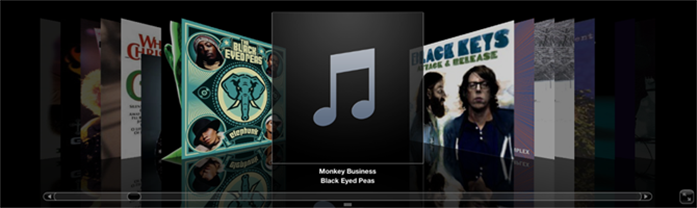Clean Up iTunes Library Mac
Want to end your mess iTunes library and get neat and well-organized songs, podcasts, audiobooks, TV shows, movies, and more on your iTunes library? Therefore, let’s learn an easy solution to clean up your iTunes library on Mac or PC with a simple click.
Can I Clean Up My iTunes Library for Free?
My iTunes Library annoys me so much! I’d like to clean up all the songs that’re misspelled and everything like that in just one quick shot! Is there a popular internet file that people can download for free to clean iTunes music files?
As much as you’re an organized person, your iTunes library may be a huge mess: Being full of duplicate songs, flooding with music files tagged with “Track 1”, “Track 2” under “Unknown Artist” … That’s really annoying. Or you may want to add lyrics to your iTunes music library with hundreds of songs, but add them one by one is very hard work to do. Here we want to help you clean up your iTunes library on macOS to make it a neat and faster one. So if your Library’s a mess or missing in action, read on!

How to Clean Up iTunes Library on Mac/PC?

iTunes Cleanup Software
Tunes Cleaner is a professional Music Library Organizer for Mac/Windows users to clean up and organize their iTunes Library and music folders out of iTunes. With it, you can fix missing and mislabeled songs with artist name, song name, album art, genre info, and more. You can even download and view song lyrics and weed out duplicate tracks.
Would like to clean up your iTunes Library? Download the free trial of TidyMyMusic (Windows and Mac version) and start scanning your iTunes.
Steps to Tidy and Clean Up iTunes Music Library Duplicates, Missing Info?
1. Run iTunes Cleaner and add your iTunes Library
When you run this iTunes Cleaner and open it on your macOS, the program will show you the main functions in the primary window.

Select the “Start to Clean iTunes” to enter iTunes library clean up.
Step 2. Scan music files to fix
The software will scan automatically scan the entire iTunes library and add all the music to the file try iTunes, showing you the conditions of your iTunes library, and how many tracks with missing info.
With it done, all music files with different problems will be displayed in specific categories at the left sidebar. You can choose each file to fix or just click the “Fix All” button to fix all music files at one time.

2. Add missing album art to iTunes, fix iTunes music tags
Select the “Songs Without Album Artwork” tab from the left column, the songs missing album will be displayed on the right panel. Click “Fix All” to access the music title, artist, album, genre, year, track info, and lyrics. Then click on the “Apply” button to add the information to the song.
3. Delete duplicate songs in iTunes
Back to the home of Tunes Cleaner, select the “Clean-up Duplicates” option to enter duplicate song removal.
Select a scanning mode to search duplicates from “Quick Scan” and “Deep Scan”. select one of them to scan duplicate songs on your demand.

Note: Quick Scan mode just searches the duplicate songs through Name, Artist, Album, Files Size, Time, etc, while Deep Scan mode will analyze acoustics fingerprint of songs and you need to choose Match Degree to Low, Medium, or High. The time spent to scan will increase as the match degree increases.
When the iTunes clean-up tool shows you all the duplicate items in your iTunes, check and remove the duplicate songs by clicking the “Remove” button.

4. Scan iTunes Library and auto fix and clean up
To clean up the whole iTunes library, you can simply click on the “Apply” button on top of the music list. This will help you to fix missing music tags, album artworks, edit music tags, clean up duplicate songs, only by this one click.

If you’re using the free trial version, the program will prompt you that the limitation of the trial version. If you only want to fix several songs, there’s no need to purchase the full version. If you want to delete duplicate songs, and fix the entire library, you’d better purchase and get it registered.
If you don’t satisfied with the music info the program retrieved for you, you can manually edit the songs tags by clicking the Pencil icon on the top right of the shown in the following picture and fill-in the editing field or drag any image to the album art area.
Now you can say Goodbye to your duplicate songs and mislabeled songs. It’s wonderful to have such an iTunes Library full of correctly tagged and cover/album art-enhanced media. Whether you view your music library in text form on your computer, use Cover Flow to see the artwork as you navigate, or want to transfer songs to another iOS device, you’ll love the ease of access and great looks of your media.